Like most people of my generation, I have never received any lessons in how to use a computer. Everything I know I found out simply by using computers. In other words, I have taught myself.
My computer interface is kindly provided by Microsoft. I am presently writing this courtesy of Windows 10. Worldwide, 77% of computer users use Windows. The number of Apple users tarries far behind - probably because of the extra cost factor.
The helpful advice I am about to provide is aimed squarely at Windows users who have opted for the most popular browser - Google Chrome. Apple folk may want to look away now. In addition, I recognise that many Windows users will already be aware of the facility I am about to explain.
Please look to the top right hand corner of your screen. You should see something very like this which is a snip of my own screen:-
Click on those dots and a grey dropdown menu should appear. The tenth item on the list will be "Find...". This is a photo of my own screen:-
Click on "Find..." and then a search box will appear:-
I was on a BBC news item about Hurricane Elsa which is currently making its way to northern Florida. Just to illustrate this "Find" facility I decided to search the text for "Elsa". The instantaneous search told me that the word "Elsa" appeared seven times in the article with the first appearance already being highlighted in the headline. Here's a snip of some more of that item with "Elsa" highlighted by the computer:-

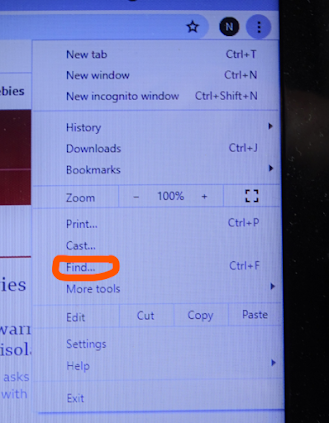





That is cool. I may have used it before, but I've rarely needed it, so it was easy to forget. :)
ReplyDeleteGlad you immediately spotted the usefulness of this Margaret.
DeleteI think that might be specific to the Chrome browser.
ReplyDeleteThanks for that Tasker. I must remember to revise this post slightly.
DeleteControl-F works in most things (including Chrome). Hold down the Ctrl key and press the F key once.
DeleteWhile I know it is there, I always forget to use it. Yes, as in Chrome. Firefox has Find in Page and Edge, Find on Page.
ReplyDeleteWhen I got my first computer, which was a Mac, I also bought a copy of Macs for Dummies. And that was one of the most fun times of my life. I'm serious. The learning curve was incredibly steep and I felt like I was truly a part of something quite new and quite amazing.
ReplyDeleteI'm still using Apple products and feel grateful to be able to do so.
I expect upcoming tutorials on youtube. Computers for the olds. My cousin always called my mum and her mum, the olds, with tongue in cheek.
ReplyDeleteRegardless of which browser you use, on any website and any PDF document you can simply press "STRG" (CTRL on some keyboards) and "f" at the same time, and a small search box will appear (sometimes at the bottom, sometimes at the top of the page). No need to access it via a drop down list :-)
ReplyDeleteIn any browser on Apple you just press two keys simultaneously Cmnd + F and the 'Find' box appears.
ReplyDeleteThank you for this tidbit! I did not know.
DeleteCan it find my missing sock?
ReplyDeleteI understand that additional "whoots" are in order. Congratulations to England. On to Saturday!
ReplyDeleteThe three dots are horizontal on my computer, but clicking on them results in the same drop down. However the drop down seems to give me quite a few more options, most of which, I must admit, I don't use. Not sure if I actually have any need for them anyway, but must look into them at some time.
ReplyDeleteThanks for this YP - who knows what I'll find once I delve into the list!
It actually works just the same way in Apple, as long as you're using the Chrome browser. (Or, as Graham said, there's a keyboard shortcut.)
ReplyDeleteFind is part of Google Chrome and other browsers rather than the operating system - so It's the same on the mac versions. Mac also has a general finder bar, but if you're anything like me (and most folk) I use about one hundredth of my computers capacity and features. But I love them and how they've enriched my life.
ReplyDeleteYour post explains why I never got anywhere with computers: all this stuff is Greek to me, except I rather fancy learning Greek, after watching Albert Finney in the film of Rattigan's *The Browning Version*.
ReplyDeleteAt a school reunion in January 2020 all my coevals were into Apps and were emailing each other. I do not even have a mobile phone.
I only have a laptop because my late brother-in-law bought me one for my birthday.
I don't think I had visited a single blog until I was looking up Stan Barstow on Google, and came across Tasker's.
My day is done.
Haggerty (1951 - )
I will have to try this. I've never noticed it.
ReplyDelete